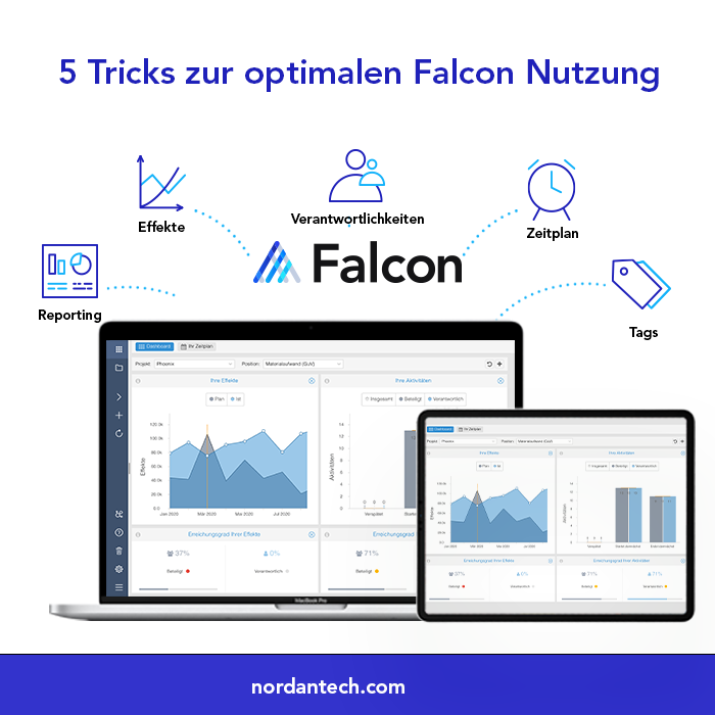Nordantech Solutions GmbH is a provider of the PMO software Falcon. Falcon makes it possible to manage the entire life cycle of complex strategy and business transformation projects. With numerous valuable features, Falcon is an excellent option for companies that want to take their transformation processes to the next level. In this article, we will share 5 tricks for getting the most out of Falcon for your projects.
Trick #1 The magic of the right-click
You have probably already right-clicked on an element in the project tree in Falcon, for example, to add a new measure. But did you know that the right-click has a lot more in store? You can copy a single element (e.g. a measure) or move it to another package. You can turn measures into packages or activities and vice versa. And right-clicking allows you to lock parts of the project tree so that they can only be edited or paused by users with admin rights. This way, users can continue to work on it, but the data is not aggregated further up.
How it works
It only takes one click - the right-click. However, admin rights are required for this.
What it does
There are many advantages - the project tree remains flexible, you save manual effort and you can try out how the data of the overall project changes if a measure does not turn out as planned.

Trick #2 Share settings
If you have already tried the first trick (right-click + move to...), you may have noticed a security notice asking "Are you sure?" This pops up whenever you try to move an item (e.g. a measure) in Falcon to another package or project within another programme, which does not have the same settings as the programme in which the measure was previously located. Here Falcon recognises a problem within the system, because if, for example, the effect structures of the programmes do not match, once entered data cannot be transferred. You can think of it like this: You place a particular template (effect structure) on a measure and colour in the boxes there (entering effects). If you now place another template on the measure, the painted boxes can no longer be recognised - the effects are deleted. But now for the real trick: You can share the settings regarding budgeting/effects structure, schedule and project phases across programmes or projects. This way, elements can easily be moved in the tree, and you also have the possibility to analyse data across programmes.
How it works
Via the administration area (only accessible to admins, rights management should be clarified beforehand), select the tab "programmes". Now you can choose the desired template via the drop-down menu and thus create a standard for your projects. But be careful: effect data already entered may be lost.
What it does
Flexibility for the project tree and the possibility to analyse data across programmes. This can be a decisive advantage for project management in your company.
You need help or detailed customer support?
No problem! At Nordantech, Customer Support is a priority - we offer more than just support in our company - we accompany our customers on their way to customer success. If you have any questions about your individual Falcon use, our customer success team will be happy to help you with the software at any time. You can schedule an appointment here or check out our customer success services.
Trick #3 Tag management - more than just a label
You already know the measure profile in Falcon. But do you also use tags in the software? In the field provided for this purpose in the profile, you can enter keywords such as a prioritisation ("Prio 1"), a risk assessment ("Risk_high") or other structuring terms such as the location ("Italy") or a product ("Product_XY"). By using this keywording, measures can be labelled on the one hand, so that it is clear at a glance what they are about or what is important. On the other hand, you have the possibility to aggregate your schedules and effects according to these tags and thus create another analysis possibility in the software. Our Nordantech team is convinced that tag management is a super benefit for your business transformation and the dynamics of your project management.
How it works
In the profile of a measure, enter the desired tag and save the changes as usual. Once a tag has been created, it is available for other measures via the drop-down menu and can also be selected. In the administration area, you will also find an overview of all tags and can merge them if necessary. Tag management is the responsibility of Falcon admins.
What it does
On the one hand, you specify a measure by the tag, so it is immediately recognisable at first glance in the profile. But more importantly, the tags allow you to aggregate data across measures, regardless of their position in the tree.
Do you want to get even more tips and tricks on how to get the most out of Nordantech's Falcon? Download our free resource "The 10 best Falcon tricks"!
Trick #4 All at once: an overview of the schedule
Do you want to see all the activities of your programme/project at once? That is no problem in Falcon. On each level of the project tree, you can select the schedule and get an overview of the elements below.
How it works
It's very simple - in Falcon you select the desired programme or project in the tree and then click on the schedule. Here you can select the activities from the table to see them all at once. You can also sort and filter the rows and columns individually. For this purpose, simply click on the desired column and select the drop-down menu via the small arrow. If you want to reset all the sorting and filters, you can do this via the burger menu, which is always visible at the top left of the software.
What it does
You can get a good overview and see all the activities that are still open with a red traffic light at a glance.

Trick #5 Plan = Actual & Actual = Plan
Perhaps you have looked at all the activities in one go and noticed that some actions are only maintained on the Plan/Actual page, and the other column is empty in each case. Or your team has suggested new activities and is now asking you to maintain the Plan column, which is not accessible to users with writing permissions. Entering each date individually would cost you hours - time that could be used in other ways. Therefore, there is a useful function in Falcon: "Transfer values", which enables you to simply transfer the already existing values of the actual column into the plan or vice versa. By the way, the process works for activities and effects.
How it works
Right-click in the tree on the element you want to transfer the values from plan to actual/forecast (or vice versa). Then select "Transfer values" and the desired option from the software menu. If you want to overwrite already existing values, you have to tick the corresponding option and "Agree". By the way, this function is only available for users with admin rights.
What it does
The manual effort of maintaining all activities individually is massively reduced. In addition, the bottom-up process enables the team to better contribute by suggesting activities that are then also included in the plan. At Nordantech, we see this as a great benefit for your business projects as well as for your team dynamics.
Are you looking for the perfect tool? Check out Falcon!
Falcon is a PMO tool we developed, Nordantech Solutions GmbH, and has already been used for several years. No matter how many initiatives, measures or ideas you are pursuing in your business transformation: Falcon keeps them all together and helps you plan, measure and report your projects at the push of a button. The benefits that come with the use of Falcon are manifold: Create your monthly reports with only a few clicks and keep track of time and costs with our simple effect system easily! Take your transformation project to a whole new level!